Video Recordings on how to download the Form 300
1. Sign in to Workday
a. In a web browser, go to “myworkday.ubc.ca”.
b. Sign in using your regular Campus-Wide Login (CWL) credentials.
2. Download the Consolidated Form 300 PDF
You’ll receive a notification in Workday when a Form 300 PDF has been shared with you. The PDF file can be downloaded through either:
• METHOD 1 - Workday Notifications
• METHOD 2 - Workday Drive
METHOD 1 - To download from the Workday Notification:
a. Click on the Notifications Icon (bell) to see your notifications.
b. Select the Consolidated Form 300s for Tri-Agency Grants by Cost Center notification.
c. Read the notification to see a summary of the files that have been shared.
d. Right-click on the file name at the bottom of the notification, and select Download from the menu.
e. Save the file.
f. If there are multiple files, repeat steps d-e to download each one.
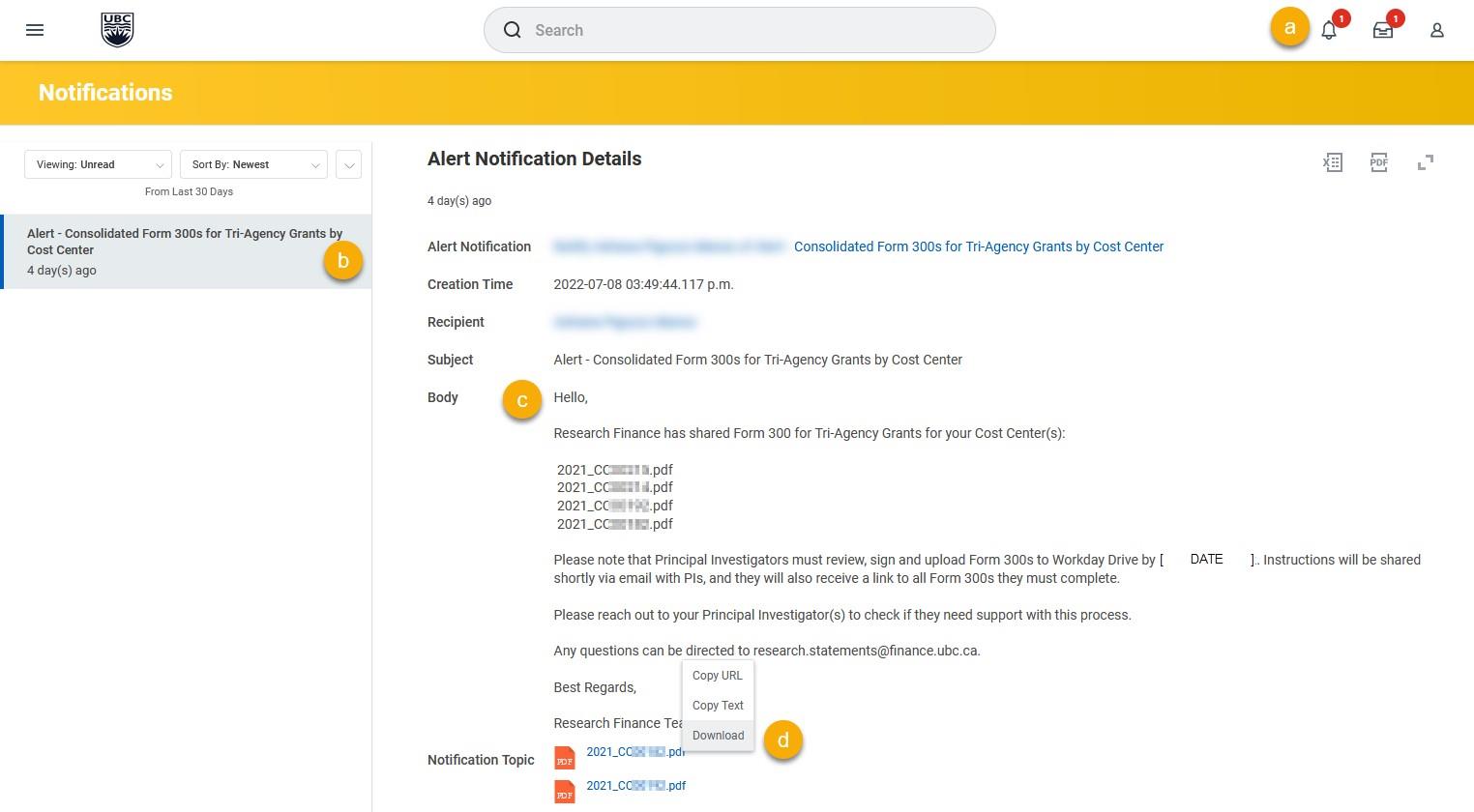
METHOD 2 - To download from Workday Drive:
a. Click on your Profile Icon (top right-hand corner) to open the Profile Menu. b.
Select Drive.
c. Select Shared with Me in the sidebar on the left side of the page.
d. Locate the Consolidated Form 300 PDF. The file will be named according to the naming
convention YYYY_CCxxxxx, where:
• YYYY = Grant Year
• CCxxxxx = Cost Center
NOTE: If you are the named support contact for multiple cost centers, you will see a file
for each.
e. Click on the Consolidated Form 300 PDF to select it.
f. Select Download in the sidebar on the right side of the page.
g. Save the file.
h. If there are multiple files, repeat steps d-g to download each one.
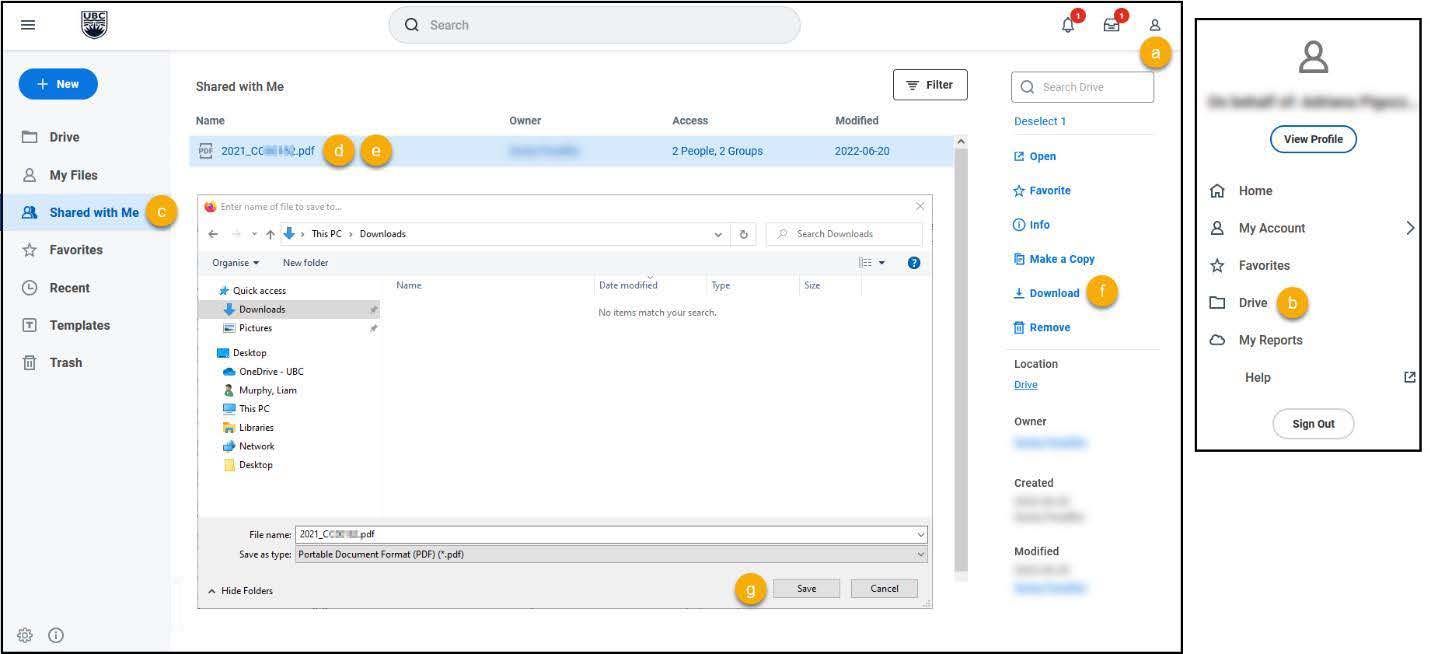
Next Steps
After you have assisted a Principal Investigator to complete their Form 300 PDF, the signed form(s) must be sent to research.statements@finance.ubc.ca (for UBC Vancouver) or ubco.researchfinance@ubc.ca (for UBC Okanagan) using the subject line: “Form 300 for Tri-Agency Grants”. If there are multiple files, it is OK to group them in a single email.